As I said at TEDx yesterday, if you think your child is not old enough to have a Google account, they can create a blog off of your account.
I would recommend, however, that for most kids setting them up with their own Google account even very early (at birth?) makes sense, but keep control of the password and slowly give more control over to the kid.
The goal is to help our kids build strong, safe cyber identites. Google is likely a part of that cyber identity and, like facebook, the Google account and identity can be truly be built and maintained over a lifetime.
With that said, for those just beginning with younger kids blogging, you may want to start with a closed blog where only specified individuals can view. Directions from Google are below.
Control permissions

Under the Blog Readers heading, you'll probably see "Anybody" selected as the default. When you change this to "Only these readers," you'll get an option to add readers.
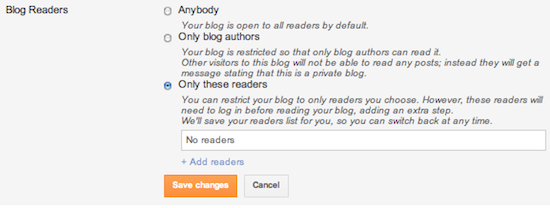
Click the Add Readers link and then enter the email address of a person to whom you want to grant access to your blog. To add multiple people, separate their addresses with commas.
For each address entered, the Google Account associated with that address will be given access to view your blog. If an address is not associated with an account, that person will be sent an invitation email with a link allowing them do one of three things:
- Sign in to an existing account
- Create a new account
- View your blog as a guest (no account required)
If you want to revoke someone's access to your blog, simply click the X link next to his or her name in the Blog Readers list. You can also go back to the "Anybody" option any time you decide to make the blog completely public again.
No comments:
Post a Comment